QuickBooks Tool Hub Download & Install to Repair QuickBooks Errors 2024
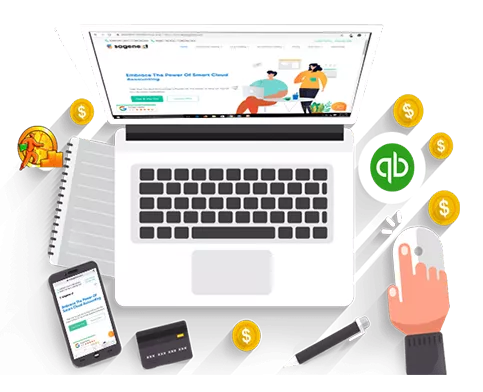
Quickbooks Tool Hub Download
QuickBooks is a powerful tool for managing your business finances, but even the best software can run into issues. That’s where the QuickBooks Tool Hub comes in. This one-stop solution is designed to help you troubleshoot and resolve common problems you might encounter while using QuickBooks. In this article, we’ll dive deep into what the QuickBooks Hub Tool is, the issues it can fix, its key features and benefits, the errors it can address, and the system requirements needed to run it efficiently.
What is QuickBooks Tool Hub?
The QuickBooks Tool Hub is a versatile, all-in-one utility designed by Intuit to help users troubleshoot and fix a wide range of issues that can occur in QuickBooks Desktop. It’s a collection of tools combined into one application, making it easier to access and use the specific tool you need for different problems.
Software Name | Quickbooks Tool Hub ((1.6.0.3)) |
Developer | Intuit |
Category | Accounting |
File Type | .exe |
Supported OS | Windows |
Why Use QuickBooks Tool Hub?
QB Tool Hub simplifies the process of diagnosing and fixing issues by providing a centralized platform for all the necessary tools. Instead of downloading multiple tools separately, you can access everything you need from one place, saving time and effort.
Key Benefits of Tool Hub
- Consolidation of Tools: Access multiple QuickBooks tools from a single interface.
- Ease of Use: User-friendly design ensures even non-technical users can navigate it easily.
- Time-Saving: Quickly diagnose and fix issues without lengthy troubleshooting processes.
- Free: Completely free to download and use.
Issues that Can Be Fixed Using the Tool Hub
The QB Tool Hub is equipped to handle a variety of issues that users commonly face. Here are some of the primary problems it can resolve:
- Installation Issues: If you’re having trouble installing or updating QuickBooks, the Tool Hub includes tools to diagnose and fix these problems.
- Network Problems: Issues with network connectivity or multi-user mode can be resolved using the Tool Hub.
- Company File Problems: If your company file is corrupted or you’re unable to open it, the Tool Hub can help repair the file.
- Performance Issues: Slow performance or frequent crashes can be troubleshooted using the tools provided in the Tool Hub.
- Login Issues: If you’re having trouble logging into QuickBooks, the Tool Hub can assist in resolving these login problems.
Key Features & Benefits of QuickBooks Repair Tool Download
The QuickBooks Repair Tool Hub offers several features that make it a must-have for any QuickBooks user. Here are some of the key features and their benefits:
Company File Issues:
- QuickBooks File Doctor: This tool helps repair damaged company files and fix issues like error codes H101, H202, H303, and H505.
- Benefits: Saves time by quickly diagnosing and repairing company file issues, ensuring minimal downtime.
Network Issues:
- QuickBooks Database Server Manager: Helps resolve network issues and multi-user errors.
- Benefits: Ensures smooth operation in multi-user environments, improving productivity.
Program Problems:
- Quick Fix my Program: Resolves common program-related issues quickly.
- QuickBooks Program Diagnostic Tool: Diagnoses and fixes issues related to Microsoft components used by QuickBooks.
- Benefits: Improves program stability and performance, reducing crashes and slowdowns.
Installation Issues:
- QuickBooks Install Diagnostic Tool: Fixes installation errors and issues related to .NET Framework, C++, and MSXML.
- Clean Install Tool: Reinstall QuickBooks cleanly by removing previous installations and related files.
- Benefits: Ensures a smooth installation process, reducing frustration and setup time.
Password Reset:
- Automated Password Reset Tool: Helps reset QuickBooks Admin and user passwords.
- Benefits: Provides a quick and secure way to regain access to your QuickBooks account, enhancing security.
Support:
- Contact QuickBooks Support: Direct access to QuickBooks support if the tools don’t resolve the issue.
- Benefits: Ensures you have access to professional help when needed, providing peace of mind.
Errors that Can be Addressed Using QuickBooks Tool Hub
The QB Tool Hub can address a wide range of errors that users might encounter. Here are some common errors that can be fixed:
- Error 6123, 0: Occurs when accessing a company file over a network.
- Error H202, H505: Indicates issues related to multi-user mode.
- Error 6000 series: Includes errors like 6000, -83; 6000, -77; 6000, -82 related to company file access.
- Error 3371: Indicates issues with license data.
- Error 15222: Occurs during payroll updates.
- Error PS032: Payroll service error.
- QuickBooks won’t open: General issues are causing QuickBooks not to launch.
How QuickBooks Tool Hub Fixes These Errors
- File Doctor: Repairs company file errors and network issues.
- Program Diagnostic Tool: Fixes errors related to Microsoft components.
- Quick Fix my Program: Addresses issues causing QuickBooks not to open.
- Install Diagnostic Tool: Resolves installation and updates errors.
- Password Reset Tool: Helps regain access to locked accounts.
System Requirements to Run the QuickBooks Tool Hub
To ensure the QB Tool Hub runs smoothly, your system must meet the following requirements:
- Operating System: Windows 10, 8.1, 8, or 7 (SP1).
- Processor: 1.5 GHz minimum.
- RAM: At least 4 GB.
- Disk Space: Minimum 2.5 GB free disk space.
- Display: Optimized for 1280×1024 screen resolution or higher.
- .NET Framework: .NET Framework 4.5.2 or higher.
- Internet Connection: High-speed internet connection for downloading and updating the Tool Hub and QuickBooks.
Step-by-Step Guide to Download QuickBooks Tool Hub
Step 1: Check System Requirements
Before downloading, ensure your system meets the following requirements:
- Operating System: Windows 10, 8.1, 8, 7 (32-bit or 64-bit)
- RAM: Minimum of 4GB
- Internet Connection: Required for download and updates
Step 2: Download QuickBooks Tool Hub
- Visit the Official Site: Go to the Intuit QuickBooks Tool Hub download page.
- Download the Installer: Click on the Download button to get the QB Tool Hub installer file (QuickBooksToolHub.exe).
Step 3: Install QuickBooks Tool Hub
- Run the Installer: Locate the downloaded QuickBooksToolHub.exe file and double-click to run the installer.
- Follow the On-Screen Instructions:
- Click Next to begin the installation.
- Read and accept the license agreement by clicking Yes.
- Choose the installation location (or use the default location) and click Next.
- Click Install to start the installation process.
- Once the installation is complete, click Finish to exit the installer.
Step 4: Launch QuickBooks Tool Hub
After installation, you can launch Tool Hub from your desktop by double-clicking the QuickBooks Tool Hub icon.
Exploring QuickBooks Tool Hub Components & Their Usage
QB Tool Hub is divided into several sections, each designed to address specific types of issues. Here’s an overview of the main components and their usage:
Home
- Overview: The Home tab provides a general overview of the tool and what it can do. It’s the starting point for new users.
- Getting Started: Offers quick links and guides to help you navigate through the tool.
Company File Issues
- Usage: This section helps you fix problems with your company files, such as data corruption or errors opening files.
- Tool Included: QuickBooks File Doctor
- Steps:
- Select the Company File Issues tab.
- Click Run QuickBooks, File Doctor.
- Follow the prompts to diagnose and fix company file issues.
Network Issues
- Usage: Resolve network-related problems, especially if you use QuickBooks in a multi-user environment.
- Tool Included: QuickBooks Database Server Manager
- Steps:
- Select the Network Issues tab.
- Click QuickBooks Database Server Manager.
- Follow the instructions to fix network issues.
Program Problems
- Usage: Fix issues related to QuickBooks crashing, not opening, or performance problems.
- Tools Included: Quick Fix My Program, QuickBooks Program Diagnostic Tool, QuickBooks Print & PDF Repair Tool
- Steps:
- Select the Program Problems tab.
- Click Quick Fix My Program to perform a quick repair.
- For more detailed diagnostics, use the QuickBooks Program Diagnostic Tool.
- If you are having trouble with printing or PDF issues, use the QuickBooks Print & PDF Repair Tool.
Installation Issues
- Usage: Helps resolve errors that occur during QuickBooks installation or update.
- Tools Included: QuickBooks Install Diagnostic Tool, Clean Install Tool
- Steps:
- Select the Installation Issues tab.
- Click QuickBooks Install Diagnostic Tool.
- Follow the prompts to diagnose and fix installation issues.
- If necessary, use the Clean Install Tool to install QuickBooks Fresh.
Password Reset
- Usage: Reset your QuickBooks password if you’ve forgotten it.
- Steps:
- Select the Password Reset tab.
- Follow the prompts to reset your password using the information you provided during QuickBooks setup.
Support
- Usage: Access QuickBooks support resources and contact customer support if needed.
- Steps:
- Select the Support tab.
- Choose from available support options, such as contacting support or visiting the QuickBooks support website.
Frequently Asked Questions (FAQ)
Q1: What is QuickBooks Tool Hub?
A: QuickBooks Hub Tool is a free software provided by Intuit that consolidates several QuickBooks tools in one application, making it easier to troubleshoot and fix common QuickBooks issues.
Q2: Is QuickBooks Tool Hub free?
A: Yes, QuickBooks Tool Hub is completely free to download and use.
Q3: Can I use QuickBooks Tool Hub on a Mac?
A: No, QuickBooks Tool Hub is only available for Windows operating systems.
Q4: What should I do if QuickBooks Tool Hub doesn’t fix my problem?
A: If the Tool Hub doesn’t resolve your issue, you can contact QuickBooks support for further assistance. The Support tab within the Tool Hub provides options to reach out to customer support.
Q5: Do I need an internet connection to use Tool Hub?
A: You need an internet connection to download and update the Tool Hub. However, once installed, most tools can be used offline.
Conclusion
QuickBooks Tool Hub is an invaluable resource for anyone using QuickBooks. It consolidates multiple troubleshooting tools into one easy-to-use application, simplifying the process of diagnosing and fixing common issues. Whether you’re facing company file errors, network problems, or installation issues, QB Tool Hub has a solution. Follow this guide to download, install, and make the most of this powerful tool. Happy troubleshooting!
