QuickBooks 2024 “The Company File Needs to be Updated” How to Fix
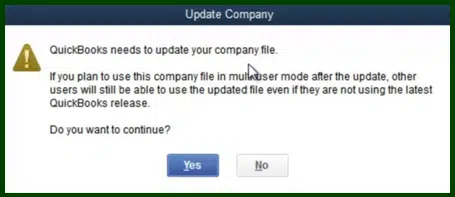
If you’ve recently upgraded to QuickBooks 2023 to 2024, you might have encountered the message: “The Company File Needs to be Updated.” This can be a puzzling and frustrating situation, especially if you’re in the middle of critical accounting tasks. But don’t worry! This guide will walk you through understanding why this message appears and provide you with a step-by-step process to resolve it. By the end of this article, you’ll be back to managing your finances smoothly.
Understanding the Message: “The Company File Needs to be Updated”
QuickBooks regularly updates its software to enhance features, improve security, and fix bugs. With each new version, your company file may need to be updated to ensure compatibility with the latest version of the software. When you see the message “The Company File Needs to be Updated,” it typically means:
- The file was created in an older version of QuickBooks.
- There are structural changes in the new version requiring the update.
- Enhanced features in QuickBooks 2024 necessitate an update to the file format.
Updating your company file is a crucial step to ensure that you can fully leverage the new features and enhancements in QuickBooks 2024.
Preparing for the Update
Before you proceed with updating your company file, it’s important to take a few precautionary steps to ensure the process goes smoothly.
1. Backup Your Company File
Always create a backup of your company file before performing any major updates. This ensures that you have a restore point in case anything goes wrong during the update process.
- Open QuickBooks 2024.
- Go to File > Back Up Company > Create Local Backup.
- Follow the prompts to create a backup and save it in a secure location.
2. Check System Requirements
Ensure that your system meets the requirements for QuickBooks 2024. This includes checking for sufficient disk space, memory, and compatible operating systems.
3. Update QuickBooks to the Latest Release
Make sure that QuickBooks 2024 is updated to the latest release. This can help resolve any known issues that might affect the update process.
- Open QuickBooks 2024.
- Go to Help > Update QuickBooks Desktop.
- Click Update Now and follow the instructions.
Step-by-Step Guide to Fix “The Company File Needs to be Updated”
1. Open Your Company File in QuickBooks 2024
- Launch QuickBooks 2024.
- Go to File > Open or Restore Company.
- Select Open a company file and click Next.
- Locate your company file and open it.
2. Begin the Update Process
Once you open the file, QuickBooks will prompt you to update the company file.
- You will see a message: “The Company File Needs to be Updated.”
- Click Update Now.
- QuickBooks will display a warning message about backing up your file. Since you’ve already created a backup, you can proceed.
3. Allow the Update to Complete
The update process may take some time, depending on the size of your company file. Do not interrupt the process.
- Ensure your computer remains on and do not close QuickBooks during the update.
- Once the update is complete, QuickBooks will notify you.
4. Verify the Updated File
After the update is complete, it’s essential to verify that your company file has been updated correctly.
- Go to File > Utilities > Verify Data.
- QuickBooks will check your file for any errors. If any issues are found, follow the prompts to resolve them.
Common Issues and Troubleshooting
1. Error Messages During Update
If you encounter error messages such as “Error: The company file could not be updated,” try the following steps:
- Restart QuickBooks and try updating the file again.
- Run QuickBooks as Administrator: Right-click the QuickBooks icon and select Run as Administrator.
- Use QuickBooks File Doctor: Download and run the QuickBooks File Doctor tool to repair any file issues.
2. File Size Issues
Large company files can sometimes cause the update process to hang or fail. To manage this:
- Condense your company file: Go to File > Utilities > Condense Data. This reduces the file size and can help with the update process.
- Split the company file: If condensing doesn’t help, consider splitting the company file into smaller segments.
3. Network Issues
If you’re updating a company file stored on a network, network issues can interfere with the process.
- Ensure that your network connection is stable.
- If possible, move the company file to a local drive before updating and then move it back to the network location after the update.
Post-Update Steps
1. Check Data Integrity
Even after verifying data during the update process, it’s a good idea to double-check your accounts, transactions, and reports to ensure everything is in order.
2. Update User Permissions
If you have multiple users, you may need to update their permissions to ensure they can access the updated company file.
- Go to Company > Users > Set Up Users and Roles.
- Review and update the permissions as necessary.
3. Reintegrate Add-ons and Third-Party Applications
If you use any add-ons or third-party applications with QuickBooks, ensure they are compatible with QuickBooks 2024 and reintegrate them.
- Check for updates for any third-party applications.
- Follow the vendor’s instructions to reintegrate the applications with QuickBooks 2024.
Benefits of Updating Your Company File
Updating your company file to be compatible with QuickBooks 2024 isn’t just a technical necessity; it comes with several benefits:
- Enhanced Security: Newer versions of QuickBooks include the latest security updates to protect your data.
- Improved Performance: Updates often include performance enhancements that make QuickBooks run faster and more efficiently.
- New Features: Take advantage of new features and tools introduced in QuickBooks 2024 to streamline your accounting processes.
- Compliance: Ensure that your accounting practices comply with the latest regulations and standards.
Conclusion
Encountering the “The Company File Needs to be Updated” message in QuickBooks 2024 is a common but manageable issue. By following the steps outlined in this guide, you can smoothly update your company file and continue with your accounting tasks without interruption. Always remember to back up your data, follow the update process carefully, and troubleshoot any issues that arise. With these measures, you can enjoy the enhanced features and security that QuickBooks 2024 offers.
FAQs
Q: Why does QuickBooks 2024 require updating my company file?
A: QuickBooks 2024 includes structural changes and new features that require your company file to be updated for compatibility and optimal performance.
Q: Can I skip updating my company file in QuickBooks 2024?
A: No, skipping the update can lead to compatibility issues and prevent you from using new features and enhancements in QuickBooks 2024.
Q: How long does it take to update the company file?
A: The time varies depending on the size of your company file and your system’s performance. It can take anywhere from a few minutes to an hour.
Q: What should I do if the update fails?
A: If the update fails, restart QuickBooks, run it as an administrator, use QuickBooks File Doctor, or contact QuickBooks support for assistance.
