How to Fix QuickBooks Error 1328
QuickBooks is a vital tool for businesses, helping them manage finances efficiently. However, like any software, it is not immune to errors. One such common issue is QuickBooks Error 1328. This error can be frustrating, but don’t worry—this guide will provide you with everything you need to know to fix it effectively.
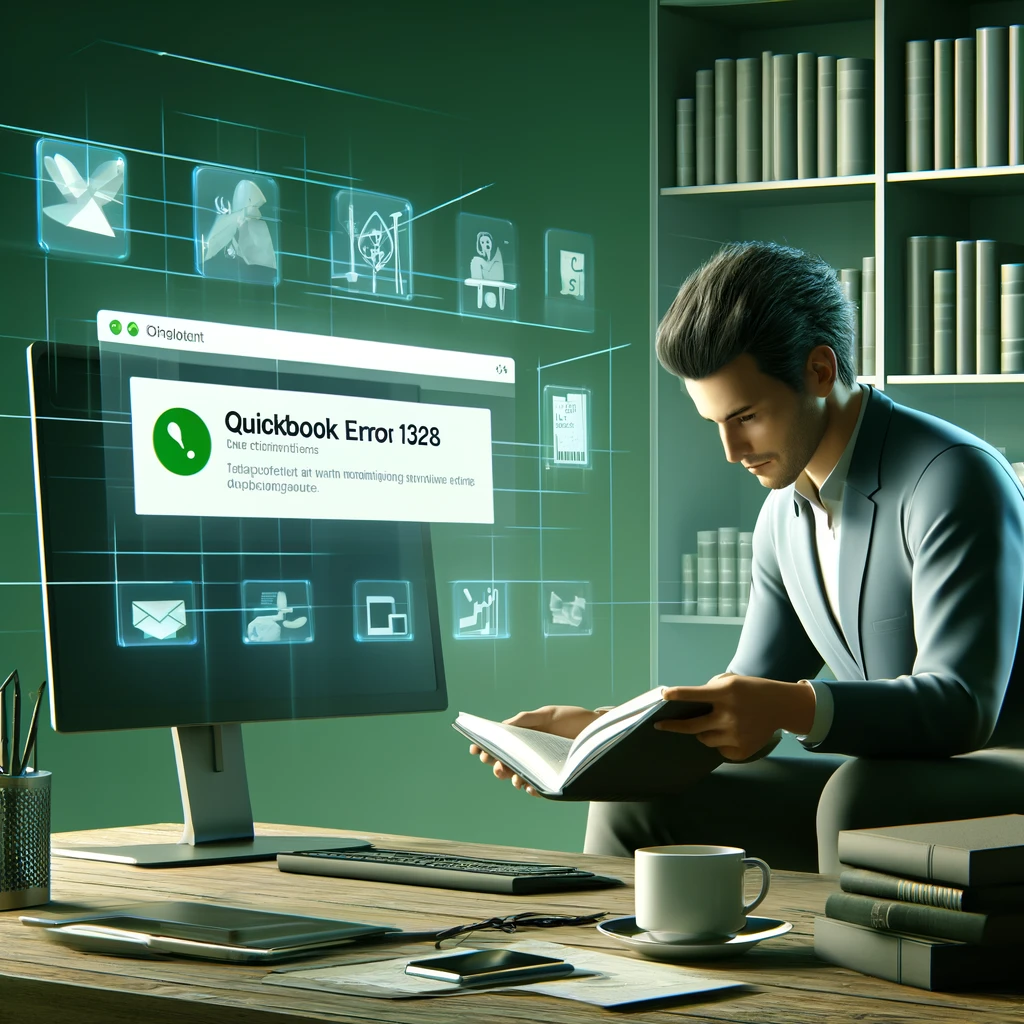
What is QuickBooks Error 1328?
QuickBooks Error 1328 is a common installation error that typically appears when updating, repairing, or installing QuickBooks Desktop. The error message can vary, but it usually references a specific file path. The main culprit behind this error is an issue with the configuration or integrity of your QuickBooks installation files.
General Causes of QuickBooks Error 1328
Understanding the causes of QuickBooks Error 1328 is essential to troubleshoot it effectively. Here are some common reasons why you might encounter this error:
- Corrupted QuickBooks Installation: A corrupted installation can lead to various errors, including Error 1328.
- Incomplete or Faulty Updates: If a QuickBooks update is interrupted or not completed correctly, it can cause this error.
- Problems with Windows Registry: Issues within the Windows registry related to QuickBooks can also trigger this error.
- Malware or Virus Infection: Malware or virus infections can corrupt QuickBooks files, leading to Error 1328.
- Network or Connectivity Issues: Poor network connections can disrupt the update or installation process, resulting in this error.
Troubleshooting Solutions to Fix QuickBooks Error 1328
Now that we understand what QuickBooks Error 1328 is and its potential causes, let’s dive into the solutions. Here are some effective troubleshooting steps to fix this error:
Solution 1: Repair QuickBooks Installation
- Close QuickBooks: Ensure QuickBooks is closed before you begin the repair process.
- Open Control Panel: Go to the Control Panel from the Start menu.
- Programs and Features: Click on “Programs and Features” or “Uninstall a Program.”
- Select QuickBooks: Find QuickBooks in the list of installed programs and click on it.
- Repair Option: Click on the “Repair” option and follow the on-screen instructions to complete the repair process.
- Restart Your Computer: After the repair process is complete, restart your computer and check if the error is resolved.
Solution 2: Use QuickBooks Install Diagnostic Tool
- Download the Tool: Download the QuickBooks Install Diagnostic Tool from the official Intuit website.
- Run the Tool: Open the downloaded file and run the tool. This tool will automatically detect and fix issues with the installation.
- Restart Your Computer: After the tool completes its process, restart your computer.
Solution 3: Clean Install QuickBooks
A clean install involves uninstalling QuickBooks completely and then reinstalling it. This process can resolve issues related to corrupted installation files.
- Backup Your Data: Before you start, make sure to backup your QuickBooks data files.
- Uninstall QuickBooks: Go to the Control Panel > Programs and Features, select QuickBooks, and click “Uninstall.”
- Rename Installation Folders: Manually rename the QuickBooks installation folders to prevent QuickBooks from using them during reinstallation.
- C:\Program Files\Intuit\QuickBooks
- C:\ProgramData\Intuit\QuickBooks
- C:\Users[Your User Name]\AppData\Local\Intuit\QuickBooks
- C:\Program Files (x86)\Intuit\QuickBooks
- Reinstall QuickBooks: Download the latest version of QuickBooks from the Intuit website and install it.
Solution 4: Check and Update Windows
Sometimes, QuickBooks Error 1328 can be related to outdated Windows components.
- Check for Updates: Go to Settings > Update & Security > Windows Update.
- Install Updates: If updates are available, install them.
- Restart Your Computer: Restart your computer after installing updates.
Solution 5: Manually Fix Windows Registry
Warning: Editing the Windows registry can be risky. It’s recommended to back up the registry before making any changes.
- Open Registry Editor: Press Windows + R, type “regedit”, and press Enter.
- Navigate to Key: Navigate to the registry key associated with QuickBooks.
- Export the Key: Right-click on the key, select “Export”, and save it as a backup.
- Delete the Key: Right-click on the key again and select “Delete”.
- Reinstall QuickBooks: Reinstall QuickBooks to recreate the necessary registry entries.
Solution 6: Scan for Malware or Viruses
- Use Antivirus Software: Run a full scan using your antivirus software to check for and remove any malware or viruses.
- Update Antivirus Definitions: Ensure your antivirus software is up to date with the latest virus definitions.
Solution 7: Contact QuickBooks Support
If none of the above solutions work, it might be time to contact QuickBooks support for professional help. They can provide advanced troubleshooting steps tailored to your specific situation.
Preventing QuickBooks Error 1328
Prevention is better than cure. Here are some tips to prevent QuickBooks Error 1328 in the future:
- Regular Updates: Ensure QuickBooks and your operating system are regularly updated.
- Proper Network Management: Maintain a stable and secure network connection to avoid interruptions during updates.
- Regular Backups: Regularly back up your QuickBooks data to prevent data loss in case of an error.
- Use Reliable Antivirus Software: Protect your system from malware and viruses with reliable antivirus software.
- Proper Shutdown: Always close QuickBooks properly before shutting down your computer.
Conclusion
QuickBooks Error 1328 can be a significant obstacle, but with the right approach, it is entirely manageable. By understanding the causes and following the troubleshooting solutions provided in this guide, you can resolve this error and get back to managing your business finances seamlessly. Remember to take preventive measures to minimize the risk of encountering this error in the future.
