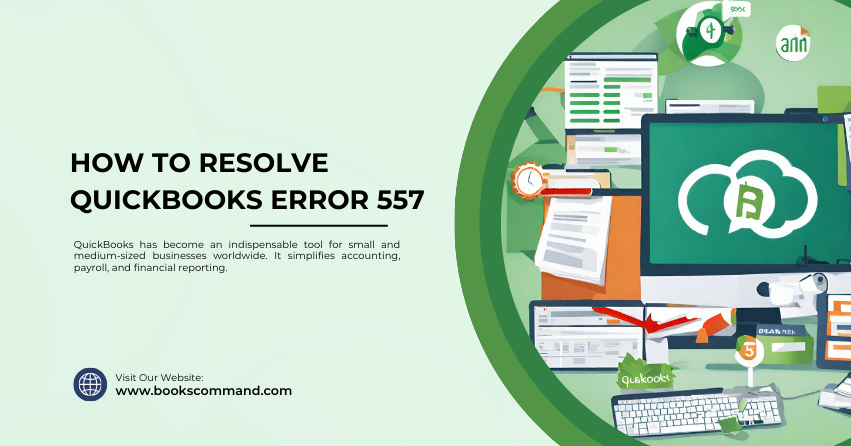
QuickBooks has become an indispensable tool for small and medium-sized businesses worldwide. It simplifies accounting, payroll, and financial reporting. However, like any software, it’s not immune to glitches and errors. One such error that users may encounter is QuickBooks Error 557.
Understanding QuickBooks Error 557
QuickBooks Error 557 typically occurs during the payroll update process or when a user tries to open a company file after upgrading their QuickBooks version. This error can be frustrating as it halts the payroll process, which is crucial for any business.
Common Causes of QuickBooks Error 557
Identifying the root causes of QuickBooks Error 557 is the first step towards resolving it. Here are the most common triggers:
- Incomplete Installation: An incomplete or corrupt QuickBooks installation can lead to various errors, including Error 557.
- Corrupted Windows Registry: Changes made in QuickBooks or Windows software (like installation or uninstallation) can corrupt the Windows registry, causing this error.
- Virus or Malware: Malicious software can corrupt Windows system files or QuickBooks-related files, leading to Error 557.
- Outdated Software: Not keeping QuickBooks and Windows updated can cause compatibility issues, resulting in this error.
- File Deletion: Accidentally deleting a QuickBooks-related file can trigger Error 557.
Understanding these causes is essential for troubleshooting and preventing future occurrences.
Troubleshooting Methods to Resolve QuickBooks Error 557
Resolving QuickBooks Error 557 involves a series of steps. It is important to follow these systematically to ensure the error is fully resolved.
Update QuickBooks
Ensure your QuickBooks software is up to date. Intuit frequently releases updates to improve functionality and fix bugs.
- Open QuickBooks Desktop.
- Go to the Help menu and select Update QuickBooks Desktop.
- Click on the Update Now tab.
- Select Get Updates. Once the download finishes, restart QuickBooks.
Use QuickBooks File Doctor
QuickBooks File Doctor is a tool designed to fix common issues, including company files and network issues.
- Download and install the QuickBooks Tool Hub.
- Open the Tool Hub and select Company File Issues.
- Click Run QuickBooks File Doctor. Choose your company file from the drop-down or browse to locate it.
- Select Check your file and click Continue. Enter your QuickBooks admin password and follow the prompts.
Repair Windows Registry
This step involves editing the Windows registry, so it should be cautiously approached. If you need more time to do this, consider seeking professional help.
- Press Windows + R, type regedit, and press Enter.
- Navigate to the registry key associated with Error 557.
- Choose the key related to QuickBooks Error 557 and back it up.
- Make the necessary changes as advised by a professional or Intuit support.
Perform a Clean Installation
A clean installation involves uninstalling and then reinstalling QuickBooks. This can help fix issues caused by a corrupt installation.
- Uninstall QuickBooks from the Control Panel.
- Download and run the QuickBooks Clean Install Tool from the Tool Hub.
- Reinstall QuickBooks Desktop.
Update Windows
An outdated Windows operating system can cause compatibility issues with QuickBooks.
- Go to Settings > Update & Security > Windows Update.
- Click Check for updates. If updates are available, install them and restart your computer.
Use QuickBooks Rebuild and Verify Data Utility
This utility can help fix data integrity issues that might be causing Error 557.
- Open QuickBooks and go to the File menu.
- Choose Utilities and then Rebuild Data.
- After the rebuild, return to Utilities and select Verify Data to check for remaining issues.
Restore from Backup
If all else fails, restoring your company file from a backup can be a last resort.
- Go to the File menu in QuickBooks and select Open or Restore Company.
- Choose Restore a backup copy and follow the prompts to restore your company file.
Conclusion
QuickBooks Error can be a roadblock for businesses relying on QuickBooks for their financial processes. However, by understanding its causes and systematically applying the troubleshooting methods outlined above, users can resolve the error and minimize disruptions to their operations. Remember, it’s crucial to regularly back up your QuickBooks data and keep both QuickBooks and your operating system up to date to prevent such errors.
