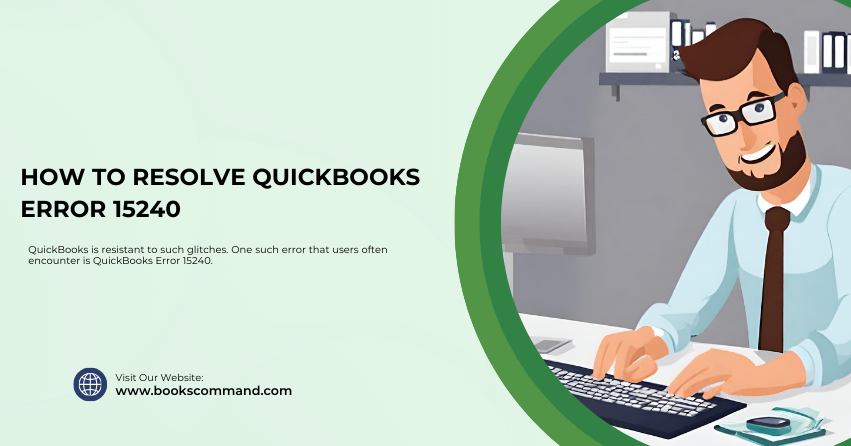
Encountering software errors can be frustrating, particularly when the error stalls your work or impacts your business operations. While a robust accounting software, QuickBooks is resistant to such glitches. One such error that users often encounter is QuickBooks Error 15240.
What is QuickBooks Error 15240?
QuickBooks Error 15240 is a common error when updating QuickBooks or downloading a payroll update. This error causes the update process to fail abruptly, often accompanied by one of the following error messages:
- “Error 15240: HRESULT XXXXX The QuickBooks Update Did Not Complete Successfully.”
- “Error 15240: HRESULT XXXXX The payroll update did not complete successfully.”
The appearance of this error means that QuickBooks has encountered a barrier that prevents it from executing the update tasks correctly.
Common Causes of QuickBooks Error 15240
Understanding the triggers behind QuickBooks Error 15240 can aid in effectively targeting the issue. Here are some of the most common causes:
- Incorrect Internet Explorer settings: QuickBooks uses Internet Explorer’s API to access the internet; hence, incorrect settings can impede connection to the update servers.
- Firewall or security software interference: Firewalls or security programs sometimes misinterpret QuickBooks update processes as a security threat.
- Damaged Windows files or QuickBooks application: Corruption within system files or the QuickBooks application itself can lead to numerous errors, including 15240.
- Improper QuickBooks installation or update: This can trigger the error if QuickBooks was not installed properly or updates were interrupted.
- User permissions: Certain tasks can only be executed if QuickBooks has sufficient administrative permissions.
Troubleshooting Methods to Resolve QuickBooks Error 15240
Here are detailed steps to troubleshoot and resolve the error:
Verify and Modify Internet Explorer Settings
Ensure that Internet Explorer is set up correctly to facilitate QuickBooks operations. Here’s how to do it:
- Open Internet Explorer.
- Navigate to Tools > Internet Options.
- Click on the Advanced tab.
- Scroll down to the Security section and ensure the options Use SSL 2.0 and Use SSL 3.0 are checked.
- Click Apply and then OK to save the changes.
Run QuickBooks as an Administrator
Running QuickBooks with administrative privileges can prevent permissions errors:
- Right-click the QuickBooks icon on your desktop.
- Select Run as administrator.
- Try to update QuickBooks or payroll again to see if the error persists.
Configure Windows Firewall and Antivirus Software
Firewalls and antivirus programs can block QuickBooks from accessing the necessary internet resources. Adjust the settings:
- Open your firewall or antivirus settings.
- Add exceptions for QuickBooks and its executable files (QBW32.exe and QBUpdate.exe).
- Ensure QuickBooks can access the internet freely.
Repair QuickBooks Installation
A repair of QuickBooks can fix damaged files and errors arising from the installation:
- Close QuickBooks and all related processes using Task Manager.
- Go to Control Panel > Programs > Programs and Features.
- Select QuickBooks from the list and click Change/Repair.
- Follow the on-screen instructions to repair the installation.
- Restart your computer and try updating again.
Reinstall QuickBooks Using Clean Install
A clean installation might be necessary if the above steps don’t work. This involves uninstalling QuickBooks, renaming installation folders, and reinstalling the software:
- Uninstall QuickBooks from the Control Panel.
- Rename the old QuickBooks installation folders by adding ‘.old’ at the end. This can be done manually in the folders located in C:\Program Files\, C:\Program Files(x86)\, C:\ProgramData\, and C:\Users\[Your User Name]\AppData\Local\Intuit\QuickBooks.
- Reinstall QuickBooks using the original installation source or download the latest version from the QuickBooks website.
- Update QuickBooks to the latest release.
Use QuickBooks File Doctor
QuickBooks File Doctor is a tool provided by Intuit that can fix a variety of file and data corruption problems:
- Download and install QuickBooks Tool Hub.
- Run the File Doctor tool from within the hub. This tool will check for errors and try to fix them automatically.
Conclusion
QuickBooks Error 15240 can be a stumbling block for users looking to update their software or download the latest payroll updates. Following the troubleshooting methods outlined above, you can resolve the error and restore functionality to your QuickBooks software. Regularly maintaining and monitoring software and system settings can prevent such recurring errors. Happy accounting!
