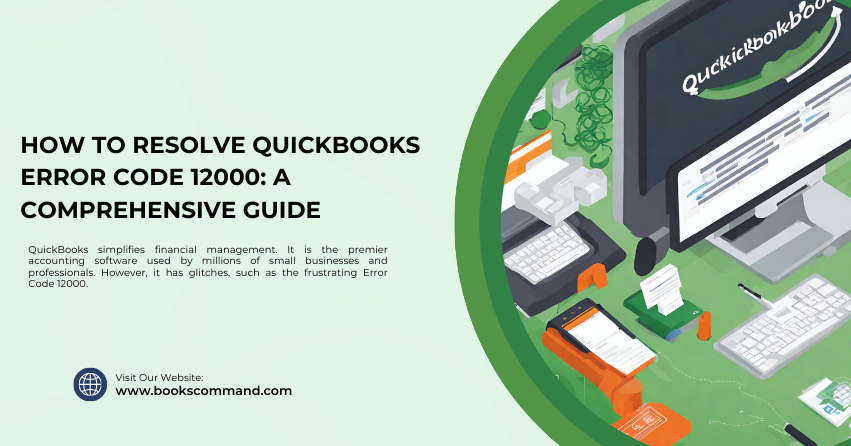
QuickBooks simplifies financial management. It is the premier accounting software used by millions of small businesses and professionals. However, it has glitches, such as the frustrating Error Code 12000.
What is QuickBooks Error Code 12000?
QuickBooks Error Code 12000 primarily occurs when users attempt to update QuickBooks or download a payroll update. It is related to internet connectivity issues in QuickBooks. Understanding this error is the first step towards resolving it and ensuring your software performs optimally.
Common Causes of QuickBooks Error Code 12000
Identifying the root causes of Error Code 12000 can help prevent future occurrences and streamline your troubleshooting process. Here are the most common catalysts:
- Internet Connection Problems: A weak or intermittent connection can disrupt the communication between QuickBooks and the update server.
- Firewall or Security Settings: Overly strict firewall settings or an active antivirus can block QuickBooks from accessing the necessary network resources.
- Incorrect Network Settings: Misconfigured network equipment or settings can impede QuickBooks internet access.
- Browser Issues: If QuickBooks uses Internet Explorer settings to connect to the Internet, any problems with your browser could result in this error.
- Server Overload: Attempting updates during peak times can lead to server timeouts.
Troubleshooting Methods to Resolve QuickBooks Error Code 12000
Resolving Error Code 12000 involves steps designed to address the various underlying causes. Here’s how you can go about it:
Verify Your Internet Connection
Ensure that your internet connection is stable and fast enough to support QuickBooks operations:
- Check your internet speed using an online speed test tool.
- Restart your router/modem to clear any network congestion.
- Connect directly via Ethernet: This can provide a more stable connection than Wi-Fi.
Configure Your Firewall and Antivirus Software
Make sure your firewall and antivirus settings are not interfering with QuickBooks:
- Add exceptions for QuickBooks in your firewall and antivirus software settings.
- Turn off the firewall/antivirus temporarily to see if it resolves the issue (be sure to re-enable it afterwards).
Adjust Your Internet Explorer Settings
Since QuickBooks uses Internet Explorer’s settings to connect to the internet, ensure these are optimized:
- Update Internet Explorer to the latest version.
- Reset browser settings: Go to Tools > Internet options > Advanced and click Reset.
- Configure SSL settings: Under Internet options > Advanced, scroll down to Security and check the boxes for SSL 2.0 and SSL 3.0.
Tweak Your Network Settings
Improper network settings can prevent QuickBooks from accessing the internet:
- Reset your network adapter to clear any incorrect configurations.
- Set up your DNS settings properly, using public DNS servers like Google DNS or OpenDNS for better stability.
Choose Off-Peak Times for Updates
Timing your updates can avoid server overloads and reduce the likelihood of encountering Error Code 12000:
- Schedule updates for off-peak hours, such as early morning or late night.
- Check Intuit’s server status page to ensure no ongoing issues could affect updates.
Use QuickBooks Diagnostic Tool
Intuit provides a diagnostic tool that can automatically detect and fix issues related to Microsoft components QuickBooks uses:
- Download and install the QuickBooks Tool Hub.
- Run the QuickBooks Install Diagnostic Tool from the Tool Hub to fix Microsoft component issues.
Clean Install QuickBooks
If all else fails, a clean install can be the ultimate solution:
- Uninstall QuickBooks from your computer.
- Download and install a fresh copy of the software from the Intuit website.
- Restore your data backup to regain access to your financial data.
Conclusion
QuickBooks Error Code 12000 can be a hurdle, but with the right approach, it’s entirely manageable. By understanding its causes and methodically applying the troubleshooting steps, you can resolve the error and minimize any impact on your business operations. Maintaining a stable internet connection and optimising your system configurations are key preventive measures.
