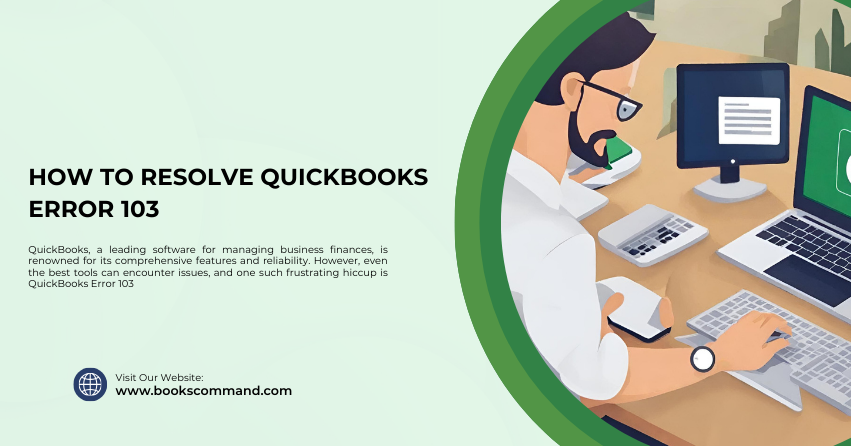
QuickBooks, a leading software for managing business finances, is renowned for its comprehensive features and reliability. However, even the best tools can encounter issues, and one such frustrating hiccup is QuickBooks Error 103. This error signifies that QuickBooks is no longer accepting your login request, essentially preventing you from accessing your banking details in the software.
What is QuickBooks Error 103?
QuickBooks Error 103 occurs when your QuickBooks Online software fails to connect with the bank’s server due to incorrect credentials being entered in QuickBooks or when the bank’s website requires an action that hasn’t been taken. This can lead to an inability to access or manage your financial data effectively, causing significant inconvenience.
Common Causes of QuickBooks Error 103
Understanding the root causes of Error 103 can help prevent future occurrences and expedite the troubleshooting process. Here are some of the most common triggers:
- Incorrect Credentials: Entering the wrong user ID or password multiple times can lead to Error 103.
- Missing Cookies: QuickBooks requires cookies to operate smoothly, and missing cookies can disrupt connectivity.
- Browser Issues: Sometimes, the browser settings might prevent QuickBooks from connecting with the bank.
- Third-Party Interference: Firewalls or antivirus programs might block the connection between QuickBooks and the banking servers.
- Bank Configuration Changes: Changes in the bank’s server settings for handling QuickBooks connections can also trigger this error.
Troubleshooting Methods to Resolve QuickBooks Error 103
Resolving Error 103 involves a series of steps designed to tackle different aspects of the problem. Here’s how to go about it:
Step 1: Verify Your Credentials
Ensure that you are using the correct credentials by following these steps:
- Access your bank’s website directly: Open a new browser window and go to your bank’s official website.
- Log in manually: Use the credentials you have to log in to ensure they are active and correct.
- Check for alerts or messages: Sometimes, banks display messages requiring you to take action before any third-party applications can connect smoothly.
Step 2: Update Your Bank Sign-in Information in QuickBooks
If your credentials are correct, the next step is to update this information in QuickBooks:
- Navigate to the Banking menu: Log into QuickBooks, go to the Banking menu, and choose the bank account that’s showing Error 103.
- Edit sign-in info: Click on the pencil icon, then on ‘Edit sign-in info.’’ Enter your updated credentials here.
- Save and connect: Save the changes and try reconnecting to see if the error is resolved.
Step 3: Enable Third-Party Access
In some cases, banks require you to enable third-party access from their online banking settings. This is essential for applications like QuickBooks to communicate with the bank’s server:
- Log in to your bank account: Access the online banking portal.
- Modify settings: Look for security settings or a section dedicated to third-party access and enable it.
- Reattempt the connection: Go back to QuickBooks and try to connect your bank account again.
Step 4: Clear Your Browser Cache and Cookies
Clearing your browser’s cache and cookies can resolve issues related to outdated or corrupted data:
- Open browser settings: Go to your browser settings and find the section related to privacy or history.
- Clear browsing data: Select to clear browsing history, cookies, and cached files.
- Restart QuickBooks: Close and reopen QuickBooks Online to see if the issue is resolved.
Step 5: Configure Firewall and Antivirus Settings
Sometimes, firewall or antivirus settings prevent QuickBooks from connecting to external servers:
- Check your firewall settings: Ensure that QuickBooks is listed as an exception or allowed program.
- Modify antivirus settings: Similar to your firewall, check if QuickBooks is blocked and modify the settings accordingly.
- Restart and reconnect: After making these changes, restart your system and try to connect again.
Step 6: Contact Your Bank
If none of the above steps work, it might be a more complex issue related to the bank’s server:
- Contact bank support: Reach out to your bank’s customer service for help regarding third-party access and connectivity issues.
- Provide error codes: Mention QuickBooks Error 103 specifically, as banks are often familiar with common issues faced by their customers in third-party financial software.
Conclusion
QuickBooks Error 103 is a common but fixable problem. By methodically checking your credentials, adjusting browser and security settings, and collaborating with your bank, you can overcome this hurdle. Remember, maintaining a proactive approach to software and banking updates will help minimize these disruptions and keep your financial management smooth and efficient.
