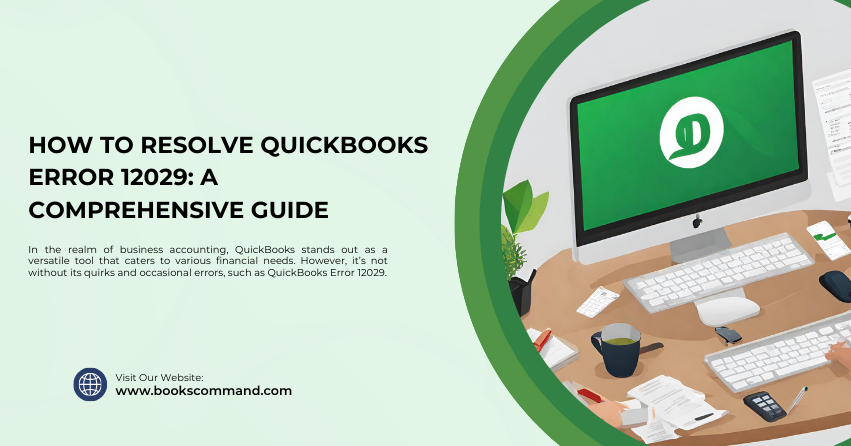
In the realm of business accounting, QuickBooks stands out as a versatile tool that caters to various financial needs. However, it’s not without its quirks and occasional errors, such as QuickBooks Error 12029.
What is QuickBooks Error 12029?
QuickBooks Error 12029 is an issue that users may encounter when QuickBooks fails to access the server. This error typically occurs due to connection timeouts or QuickBooks being blocked from accessing the server. It can manifest during program updates, payroll downloading, or when trying to access secured websites within QuickBooks.
Common Causes of QuickBooks Error 12029
Identifying the root causes of QuickBooks Error 12029 is the first step towards resolving it. Some of the most prevalent reasons include:
- Internet Connectivity Issues: Poor internet connection or specific network problems can prevent QuickBooks from accessing the server.
- Firewall or Security Settings: Overly strict firewall settings or a security suite might block QuickBooks’ server access.
- Browser Issues: Issues with default browser settings that are not compatible with QuickBooks or issues with the SSL settings can also trigger this error.
- Network Timeout: QuickBooks server requests timeout during a slow network connection, which can result in this error.
- Outdated QuickBooks Software: Not running the latest version of QuickBooks can lead to compatibility issues with the servers.
Understanding these causes provides a solid foundation for effectively troubleshooting the problem.
Troubleshooting Methods to Resolve QuickBooks Error 12029
Resolving QuickBooks Error 12029 involves a series of systematic steps. Below are some of the most effective troubleshooting methods:
- Check Your Internet Connection
Ensure that your internet connection is stable and fast enough for QuickBooks operations. You can try:
- Testing your internet speed to confirm if it’s running adequately.
- Refreshing your router/modem by unplugging it for a few minutes and then reconnecting.
- Configure Your Firewall Settings
Improper firewall settings can restrict QuickBooks from accessing the internet. Make sure:
- QuickBooks is recognized as a safe program within your firewall settings.
- Necessary ports are open for QuickBooks to communicate with the server.
- Update Your QuickBooks Software
Running outdated software can lead to various errors, including Error 12029:
- Navigate to the QuickBooks Help menu and select Update QuickBooks Desktop.
- Click on Update Now at the top of the screen, check all boxes, then click Get Updates.
- Adjust Internet Explorer Settings
Since QuickBooks uses Internet Explorer for Internet operations, configuring its settings can resolve the error:
- Set Internet Explorer as your default browser.
- Verify SSL settings and ensure TLS 1.2 is enabled, especially if you are on an older version of Windows.
- Reboot Your Computer in Safe Mode with Networking
Sometimes, third-party applications interfere with QuickBooks’ operations. Booting in Safe Mode can help identify if a background application is the culprit:
- Restart your computer and press F8 during startup.
- Select Safe Mode with Networking and check if QuickBooks updates without error.
- Perform a Clean Install of QuickBooks
If none of the above steps work, a clean installation of QuickBooks might be necessary:
- Uninstall QuickBooks from your computer.
- Download and install it again from the official QuickBooks website.
- Ensure that you download the latest version that is compatible with your system.
Conclusion
QuickBooks Error 12029 can be frustrating, but with the right troubleshooting steps, it is usually resolvable. Start by ensuring your internet connection and settings are correct, update your software, and adjust your firewall and browser settings. If all else fails, a clean installation of QuickBooks might be your last resort. By following these guidelines, you should overcome this error and restore your QuickBooks functionality, allowing you to get back to managing your business finances efficiently.
