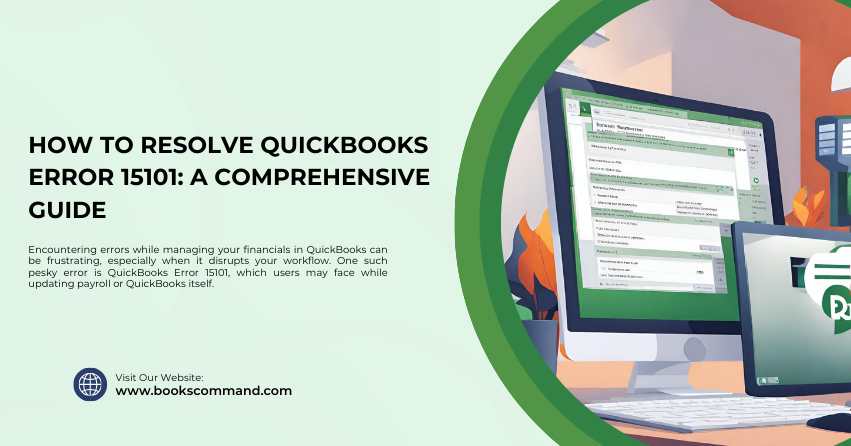
Encountering errors while managing your financials in QuickBooks can be frustrating, especially when it disrupts your workflow. One such pesky error is QuickBooks Error 15101, which users may face while updating payroll or QuickBooks itself.
What is QuickBooks Error 15101?
QuickBooks Error 15101 is typically encountered during the update processes in QuickBooks, be it a payroll update or a QuickBooks software update. This error is part of a series of errors that include the 15000 error series, which generally pertain to update problems that prevent the software from connecting to the server.
Understanding the Error
When QuickBooks Error 15101 occurs, it usually displays a message that reads something like, “QuickBooks has encountered a problem and needs to close. We are sorry for the inconvenience.” This indicates a disruption in the connectivity that prevents QuickBooks from accessing the update server.
Common Causes of QuickBooks Error 15101
Identifying the root causes of Error 15101 can be crucial for effective troubleshooting. Here are some of the common causes:
- Internet Connection Issues: Poor or unstable internet connection can prevent QuickBooks from accessing the update servers.
- Firewall or Antivirus Restrictions: Sometimes, firewall settings or antivirus programs might block QuickBooks’ access to necessary network resources.
- Digital Signature Certificate is Unavailable: QuickBooks requires a digital signature certificate to ensure the security of its files. If this certificate is damaged or missing, it might lead to Error 15101.
- Misconfigured System Settings: Incorrect Internet Explorer settings can also contribute to this issue since QuickBooks uses Internet Explorer to access the Internet.
Troubleshooting Methods to Resolve QuickBooks Error 15101
Here are several methods to troubleshoot and resolve Error 15101 in QuickBooks:
Method 1: Install a Digital Signature Certificate
- Close QuickBooks.
- Navigate to the QuickBooks program directory, usually found at C:\Program Files\Intuit\QuickBooks.
- Locate the file named QBW32.exe. Right-click on it and select Properties.
- In the Properties window, go to the Digital Signature tab and ensure Intuit, Inc. is selected in the signature list.
- Click on Details > View Certificate.
- In the Certificate window, click on Install Certificate.
- Follow the prompts to complete the installation and restart your computer.
Method 2: Check Your Internet Connection Settings
- Open QuickBooks, go to Help and select Internet Connection Setup.
- Select the option to use your computer’s internet connection settings and click Next.
- Open Internet Explorer and go to Tools > Internet Options.
- Under the Advanced tab, scroll down to the security section and ensure that Use TLS 1.2 is checked.
- Apply the settings and restart QuickBooks to see if the issue is resolved.
Method 3: Configure Your Firewall and Antivirus Software
- Verify that your firewall and antivirus settings are not blocking QuickBooks.
- Set up exceptions for QuickBooks in your firewall and antivirus software settings.
- Refer to the specific instructions provided by your software vendor to configure exceptions.
Method 4: Use QuickBooks Install Diagnostic Tool
- Download and install the QuickBooks Tool Hub.
- Run the QuickBooks Install Diagnostic Tool from within the tool hub. This can resolve many common issues, including errors related to Microsoft components that QuickBooks uses.
- Restart your computer after the tool completes its work.
Method 5: Perform a Clean Install of QuickBooks
As a last resort, you can clean up and install QuickBooks. This involves uninstalling the QuickBooks software, renaming installation files left behind, and reinstalling QuickBooks. This method can help resolve issues caused by damaged or corrupted QuickBooks components.
- Uninstall QuickBooks from the Control Panel.
- Rename the installation folders manually, or use the QuickBooks Clean Install Tool from the Tool Hub to rename the folders automatically.
- Reinstall QuickBooks and apply the necessary updates.
Conclusion
QuickBooks Error 15101 can be a stumbling block, but with the right troubleshooting steps, it can be resolved. Whether it’s reinstalling a digital signature certificate, tweaking internet settings, configuring security software, or employing diagnostic tools, each method plays a crucial role in getting QuickBooks running smoothly again. By following these detailed steps, you can ensure that your accounting software performs optimally, letting you focus on managing your business’s finances without unnecessary interruptions.
