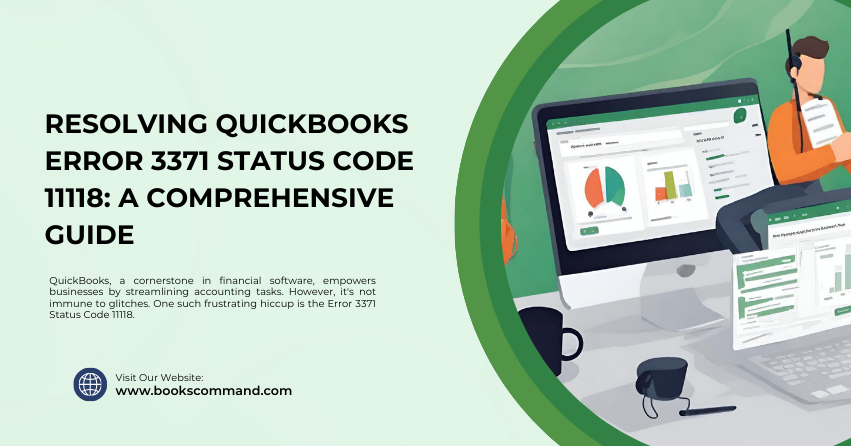
QuickBooks, a cornerstone in financial software, empowers businesses by streamlining accounting tasks. However, it’s not immune to glitches. One such frustrating hiccup is the Error 3371 Status Code 11118.
Understanding QuickBooks Error 3371 Status Code 11118
A symphony of data files and licenses is at the heart of QuickBooks’ functionality. Error 3371 Status Code 11118 emerges when QuickBooks fails to load the license data. This can halt your financial workflows, casting a shadow on productivity.
The Error Message:
QuickBooks could not load the license data. This may be caused by missing or damaged files. [Error 3371, Status Code 11118]
Common Causes of QuickBooks Error 3371 Status Code 11118
Peeling back the layers, several culprits can trigger this error:
- Damaged QBregistration.dat File: This key file stores your QuickBooks license information. Corruption here means QuickBooks can’t verify your license, leading to the error.
- Compromised MSXML Component: QuickBooks leans on Microsoft’s MSXML to access the QBregistration.dat file. A fault in MSXML disrupts this process.
- Outdated Windows Operating System: An OS that’s not up-to-date can lack the necessary components for QuickBooks to function smoothly.
Interference from Antivirus Software: Sometimes, overzealous antivirus programs mistakenly flag QuickBooks processes as threats.
Troubleshooting Methods to Resolve QuickBooks Error 3371 Status Code 11118
Embark on a troubleshooting journey with these methods:
Method 1: Update Your Windows
Ensure your operating system is wearing its latest armor. Here’s how:
- Check for Updates: Navigate to ‘Settings’ > ‘Update & Security’ > ‘Windows Update.’
- Install Updates: Click ‘Download and Install’ if updates are available.
- Reboot: Restart your computer to apply the updates.
Method 2: Delete the ECML File
A corrupted ECML file, which stores your QuickBooks’ entitlement data, can be the villain. Here’s the plan to defeat it:
- Close QuickBooks: Ensure QuickBooks is completely shut down.
- Please navigate to the ECML File Location: Usually, it’s found at C:\ProgramData\Intuit\Entitlement Client\v8.
- Delete the ECML File: Right-click the file and select ‘Delete’.
- Reopen QuickBooks: Launch QuickBooks and follow the prompts to re-register your application.
Method 3: Run the QuickBooks Install Diagnostic Tool
The QuickBooks Install Diagnostic Tool can be your knight in shining armor, designed to fix common installation issues:
- Download the Tool: Grab it from the official Intuit website.
- Run the Tool: Close all open programs and run the Diagnostic Tool. This process can take some time, so patience is key.
- Restart: Once complete, restart your computer.
Method 4: Perform a Clean Install of QuickBooks
When all else fails, a clean slate can work wonders:
- Uninstall QuickBooks: Go to ‘Control Panel’ > ‘Programs and Features.’ Find QuickBooks, click it, and then select ‘Uninstall’.
- Rename Installation Folders: Use the QuickBooks Clean Install Tool or manually rename the QuickBooks installation folders.
- Reinstall QuickBooks: Download the latest version from the Intuit website and follow the installation prompts.
Conclusion
QuickBooks Error 3371 Status Code 11118 can be a formidable foe, but with this arsenal of solutions, you’re well-equipped to restore harmony to your accounting software. Remember, updating your software and operating system is not just about adding new features; it’s a vital line of defense against errors and vulnerabilities.
