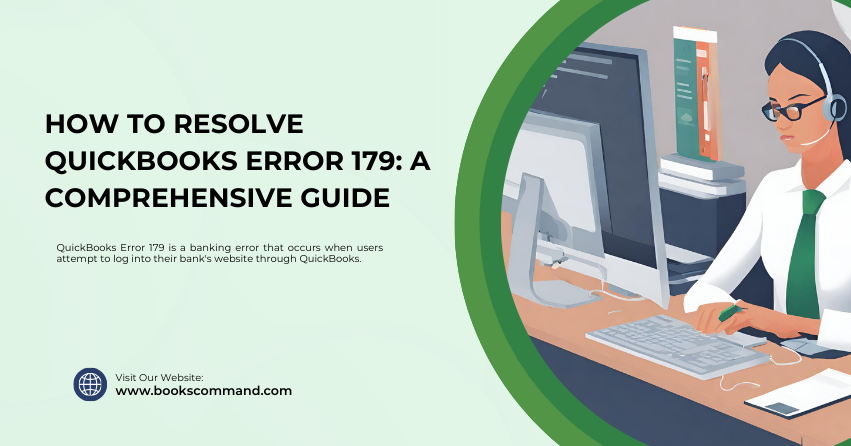
QuickBooks is synonymous with efficient accounting and financial management in small and medium-sized businesses. However, like any sophisticated software, QuickBooks is not immune to glitches and errors that can disrupt your workflow. One such pesky error is the QuickBooks Error 179.
What is QuickBooks Error 179?
QuickBooks Error 179 is a banking error that occurs when users attempt to log into their bank’s website through QuickBooks. This error prevents users from downloading data, halting accurate financial information flow into their QuickBooks application. When this error manifests, it not only disrupts banking transactions but also impacts the software’s overall functionality, making it crucial to address promptly.
Symptoms of QuickBooks Error 179
- Inability to log into your bank’s site through QuickBooks.
- Failure to download transaction data.
- Discrepancies in reports, such as missing transactions or inaccuracies in account balances.
- QuickBooks repeatedly asks for a password despite entering the correct one.
Common Causes of QuickBooks Error 179
Understanding the root causes of Error 179 is pivotal in troubleshooting it effectively. Here are some of the most common culprits:
- Multiple Logins: Attempting to access your bank account from multiple devices or QuickBooks instances can trigger this error.
- Transaction Discrepancies: Issues like missing transactions, duplicate entries, or data inconsistencies within QuickBooks can lead to Error 179.
- Browser Issues: Accumulated browser cache and cookies can sometimes interfere with QuickBooks operations, resulting in this error.
- Data Integrity Compromised: If the company file data is damaged or has integrity issues, Error 179 can occur.
- Network Issues: Poor or unstable internet connections can disrupt the connection to your bank, triggering Error 179.
Troubleshooting Methods to Resolve QuickBooks Error 179
Resolving QuickBooks Error 179 involves a systematic approach to troubleshooting. Follow these methods carefully:
- Clear Multiple Logins
Ensure you are not logged into your bank account from any other device or QuickBooks instance. Log out from all other devices or windows and try again.
- Clear Browser Cache and Cookies
Over time, your browser accumulates cache and cookies, which can interfere with QuickBooks operations. Clearing these can often resolve Error 179.
- For Chrome: Go to Settings > Privacy and Security > Clear Browsing Data.
- For Firefox: Go to Options > Privacy & Security > Cookies and Site Data > Clear Data.
- For Safari: Go to Preferences > Privacy > Manage Website Data > Remove All.
- Fix Data Discrepancies and Integrity Issues
Data discrepancies and integrity issues can often lead to Error 179. Utilize QuickBooks’ built-in tools to resolve these:
- Reconcile Your Accounts: Ensure all transactions are accounted for and reconcile your accounts regularly to prevent discrepancies.
- Run the Rebuild Data Tool: This tool is designed to fix data integrity issues. Go to File > Utilities > Rebuild Data.
- Run the Verify Data Tool: After rebuilding the data, run the verify data tool to ensure all issues have been fixed. Go to File > Utilities > Verify Data.
- Update QuickBooks
Running an outdated version of QuickBooks can lead to various errors, including Error 179. Ensure your QuickBooks is up-to-date with the latest updates and patches.
- Check for Network Issues
Ensure your internet connection is stable. Resetting your router or contacting your ISP can resolve network-related issues that might be causing Error 179.
- Contact Your Bank
If the above steps do not resolve the issue, there might be a problem with your bank’s server or how QuickBooks interacts with your bank. Contacting your bank’s support can provide insights into whether there are known issues or maintenance activities that might be causing Error 179
Conclusion
QuickBooks Error 179, while frustrating, can be resolved with a systematic approach to troubleshooting. By understanding the common causes and following the outlined steps, you can swiftly address this error, ensuring your QuickBooks application runs smoothly and remains a reliable partner in managing your business’s finances. Remember, maintaining regular backups and being vigilant about software updates can prevent many such errors and safeguard your data against disruptions.
