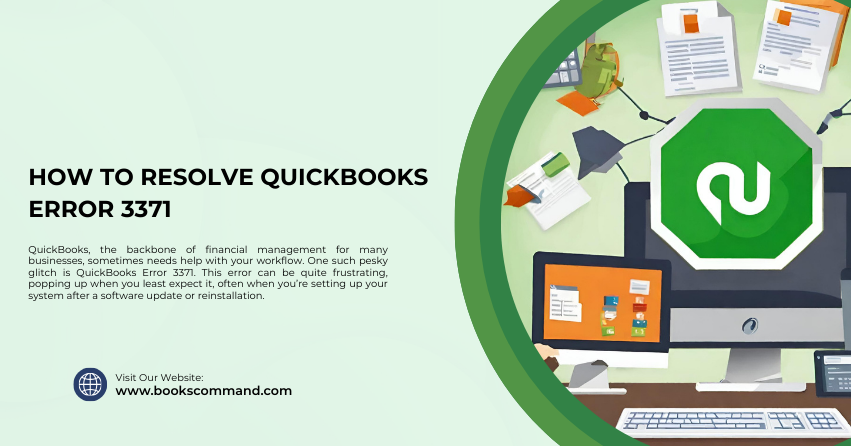
QuickBooks, the backbone of financial management for many businesses, sometimes needs help with your workflow. One such pesky glitch is QuickBooks Error 3371. This error can be quite frustrating, popping up when you least expect it, often when you’re setting up your system after a software update or reinstallation.
What is QuickBooks Error 3371?
QuickBooks Error 3371 occurs when QuickBooks is unable to load the license data. This error may come with one or more of the following messages:
- Error 3371, StatusCode -11118: QuickBooks could not load the license data.
- Error 3371: QuickBooks could not load the license properties.
This error signifies that QuickBooks has encountered a problem initializing the license properties. If not resolved, it can prevent you from accessing QuickBooks entirely, which could disrupt business operations.
Common Causes of QuickBooks Error 3371
To tackle this problem effectively, it’s crucial to understand what causes it. Here are some common triggers:
- Damaged or Missing QBregistration.dat: This file is crucial as it contains your QuickBooks license information. QuickBooks desktop reads this file every time it’s activated. If this file is damaged, QuickBooks won’t open.
- Corrupted MSXML Component: MSXML is a Microsoft component needed by QuickBooks desktop to run. It helps retrieve the information in the Qbregistration.dat file, allowing QuickBooks to start.
- Outdated Windows OS: Sometimes, updating your Windows operating system might prevent QuickBooks from accessing all the necessary files.
- Antivirus program restrictions: Some programs might block QuickBooks Desktop from accessing or modifying the necessary files during startup.
- Network issues: Errors can also occur from interruptions during downloading QuickBooks updates.
Troubleshooting Methods to Resolve QuickBooks Error 3371
When Error 3371 disrupts your workflow, these troubleshooting steps can help you resolve it efficiently:
- Install the Latest Windows Updates
Outdated Windows can often be the culprit behind this error. Ensure your system is up-to-date by following these steps:
- Click on the Start menu, type ‘Windows Update’, and press Enter.
- Check for updates and install all available ones.
- Restart your computer after the updates are installed.
- Delete the ECML File
A corrupted ecml file can cause Error 3371. Deleting it can resolve the issue:
- Press Windows + R on your keyboard to open the Run command.
- Type in this path: C:\ProgramData\Intuit\Entitlement Client\v8 (or v6) and hit Enter.
- Find and delete the EntitlementDataStore.ecml file.
- Open QuickBooks and register the product again.
- Run the QuickBooks Install Diagnostic Tool
QuickBooks Tool Hub can be helpful to resolve common errors:
- Download and install the QuickBooks Tool Hub from Intuit’s official site.
- Navigate to the Installation Issues tab and select QuickBooks Install Diagnostic Tool.
- Run the tool and let it fix any issues with Microsoft components on which the software depends.
- Restart your computer after the tool completes its work.
- Reinstall Using a Clean Install
Sometimes, a fresh start is what QuickBooks needs:
- Uninstall QuickBooks from your computer.
- Download and run the QuickBooks Clean Install Tool from the QuickBooks Tool Hub.
- Reinstall QuickBooks Desktop.
- Rename the Entitlement File
For Windows users, renaming the entitlement file can force QuickBooks to re-register, which can ditch the error:
- Navigate to the Intuit folder where the entitlement file is stored.
- Right-click and rename the file to something like Entitlement.old.
- Reopen QuickBooks and complete the registration process.
- Check Your Antivirus and Firewall Settings
Ensure that your antivirus or firewall settings are not preventing QuickBooks from operating correctly:
- Adjust your antivirus settings to include an exception for QuickBooks.
- Consult the vendor’s documentation for steps to prevent the software from interrupting QuickBooks operations.
Conclusion
QuickBooks Error 3371 can be a roadblock, but with these troubleshooting tips, you can return to business as usual. Always start with the simplest solutions, like updating Windows or deleting the ECML file, before moving on to more complex fixes, like reinstalling the software. Regular updates and using the QuickBooks Tool Hub can prevent many common QuickBooks errors. Keep your software healthy, and your business will thrive!
