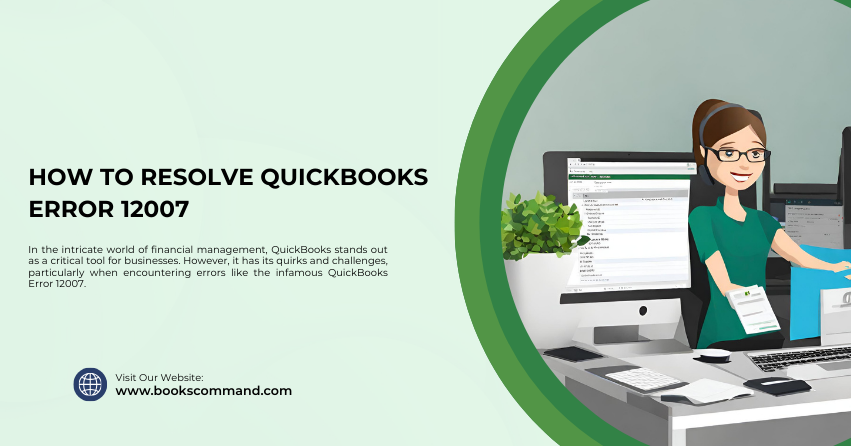
In the intricate world of financial management, QuickBooks stands out as a critical tool for businesses. However, it has its quirks and challenges, particularly when encountering errors like the infamous QuickBooks Error 12007.
What is QuickBooks Error 12007?
QuickBooks Error 12007 typically occurs when users try to update QuickBooks or its related components. This error is primarily a network timeout that prevents QuickBooks from accessing the server. It’s crucial to address this error promptly to ensure that your financial operations run smoothly and your software remains up-to-date with the latest features and security patches.
Common Causes of QuickBooks Error 12007
Understanding the roots of Error 12007 can help apply the correct troubleshooting steps. Here are some of the most common causes:
- Internet Connectivity Issues: Poor internet connection or specific network problems can prevent QuickBooks from accessing the update server.
- Firewall or Security Settings: Overly aggressive firewall settings or a security suite might block QuickBooks from connecting to the necessary external servers.
- Incorrect Network Settings: Incorrect SSL settings or a misconfigured Internet Explorer browser can also trigger this error.
- QuickBooks Outdated: Running an outdated version of QuickBooks can conflict with receiving updates properly.
Troubleshooting Methods to Resolve QuickBooks Error 12007
Resolving Error 12007 involves a series of systematic steps. Let’s walk through each method:
- Verify Internet Connectivity
Ensure your Internet connection is stable and robust. Try loading a webpage or performing a network speed test to verify connectivity. If the internet is unstable, reset your modem or router or contact your ISP for further assistance.
- Configure Firewall and Security Software Settings
- Adjust your firewall settings: Ensure that QuickBooks has the necessary permissions to access the Internet through your firewall. Refer to your firewall provider’s guide for instructions on adding exceptions.
- Check your antivirus settings: Temporarily turn off your antivirus software and attempt the Update again. If it succeeds, you must configure your antivirus to allow QuickBooks operations.
- Correct Your Internet Explorer Settings
Since QuickBooks uses Internet Explorer for all web-based services, it’s essential to ensure that it is set up correctly:
- Set Internet Explorer as the default browser.
- Verify SSL settings: Ensure SSL 2.0 and SSL 3.0 are checked in the Internet Options under the Advanced tab.
- Clear your browser’s cache: Accumulated cache can cause performance issues and might contribute to this error.
- Update QuickBooks to the Latest Version
An outdated QuickBooks application can lead to various errors, including Error 12007:
- Close your company files and QuickBooks.
- Go to the Help menu and select Update QuickBooks Desktop.
- Click on the Update Now tab, and check the Reset Update box to clear all previous update downloads.
- Select Get Updates, and start the download. Once completed, restart QuickBooks.
- Reset QuickBooks Updates
If updates were interrupted or failed, resetting them can sometimes clear error 12007:
- Open QuickBooks, go to the Help menu and select Update QuickBooks Desktop.
- Click on the Update Now tab and check the Reset the updates checkbox.
- Click Get Updates to re-download the necessary updates.
- Use the QuickBooks Diagnostic Tool
Intuit offers a diagnostic tool that can help identify and resolve various issues, including those related to updates and network connectivity:
- Download and install the QuickBooks Tool Hub.
- Run the QuickBooks Install Diagnostic Tool to check for issues.
- Follow any recommendations provided by the tool.
Conclusion
QuickBooks Error 12007 can be a stumbling block in your financial management tasks, but with the right approach, it can be resolved. Start by ensuring your internet connectivity is reliable, adjusting firewall and security settings, updating QuickBooks, and using the diagnostic tools available. These steps will help maintain your QuickBooks’ efficiency and ensure it performs optimally in your business environment.
