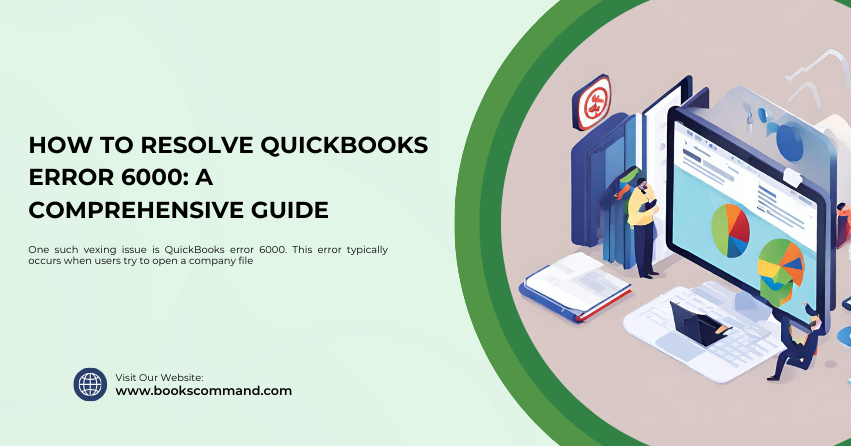
Accounting software errors can disrupt business operations. One such vexing issue is QuickBooks error 6000. This error typically occurs when users try to open a company file, leading to frustration and potential delays in financial processing.
What is QuickBooks Errowe'll0?
QuickBooks error 6000 is an issue that users may encounter when attempting to open their company files. This error is part of a group that includes various numbers following the 6000 series, all of which point to problems with accessing the company file.
Common Causes of QuickBooks Error 6000
Understanding the root causes of QuickBooks error 6000 is essential for effective troubleshooting. Here are some of the most common triggers:
- Network Connection Issues: If your computer cannot communicate over the network with the server where the company file is stored, you might see this error.
- Corrupted Company Files: Damage to the .QBW file can prevent it from opening properly.
- Multiple Users: This error can occur if multiple users try to access the company file simultaneously in a multi-user setup without proper configuration.
- Firewall Settings: Firewall settings sometimes block the connection to the server hosting the company file.
- File Location: If the company file is stored on an external storage device or a location that is not supported, error 6000 could occur.
Troubleshooting Methods to Resolve QuickBooks Error 6000
Several methods can be employed to resolve QuickBooks error 6000, depending on the underlying cause. Below is a structured approach to troubleshooting this error:
- Check the Network Connectivity
Ensure that your computer is properly connected to the network. You can do this by:
- Pinging the server from your computer to check the connection.
- Ensuring all network cables are securely connected if using a wired network.
- Checking if the network drive is visible under ‘Network Locations’ in Windows Explorer.
- Open the Company File Directly from the Server
This method helps determine if there’s an issue with the network’ ath to the file:
- ‘navigate to the server where your company file is stored.
- Open the folder containing the company file. You can simply click the file with the QBW extension to see if it opens directly.
- Use the QuickBooks File Doctor Tool
Intuit provides a specialized tool called the QuickBooks File Doctor that can diagnose and repair common issues with company files:
- Download and install the QuickBooks Tool Hub.
- Run the File Doctor and select your company file from the drop-down menu.
- Allow the tool to run diagnostics and repair any issues it finds.
- Configure Firewall and Antivirus Software
Sometimes, firewall and antivirus programs block QuickBooks from accessing the company file:
- Ensure that QuickBooks is set as an exception in your firewall settings.
- Temporarily disable antivirus software to check if it’s causing the issue.
- Refer to QuickBooks’ official site for detailed instructions on configuring firewall settings.
- Open the Company File from a Diffeit’s Location
If the company fileQuickBooks’on an external drive or an online location, try moving it to a local drive on the server or another computer:
- Copy the company file to a local drive.
- Attempt to open the file from the new location.
- If successful, the original location might have connectivity or permission issues.
- Restore a Backup
If recent changes to the company file coincide with the error, restoring a previous backup might resolve the issue:
- Open QuickBooks and go to the ‘File’ menu.
- Select ‘Open or Restore Company’.
- Follow the prompts to restore your company file from a backup.
- Check User Permissions in a Multi-User Envi’onme’t
In a multi-superuser setup, inadequate permissions permissions can lead to error 6000:
- Ensure that all users have the required permissions to access the company file.
- Configure QuickBooks to multi-user mode and verify network settings.
Conclusion
QuickBooks error 6000 can be disruptive, but with a structured approach to troubleshooting, it can generally be resolved effectively. By understanding the common causes and following the outlined methods, users can restore access to their company files and resume their financial operations without significant downtime. Always ensure that your QuickBooks installation is up-to-date to minimize the risk of such errors and protect your financial data with regular backups.
