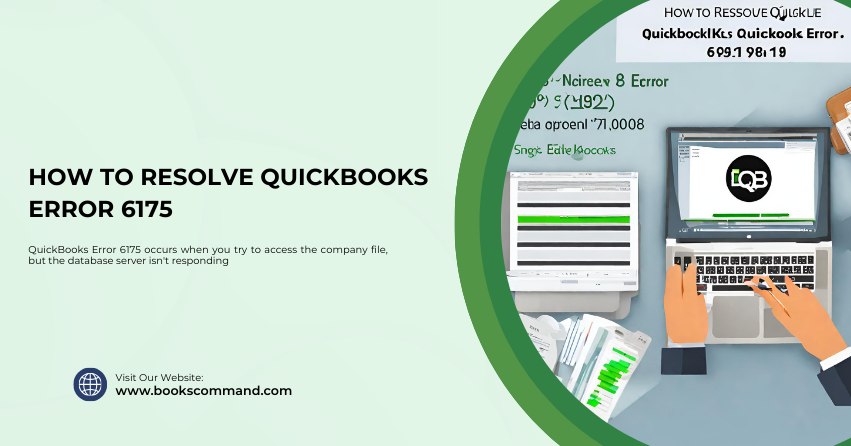
When managing a business, the last thing you want is an interruption due to software errors. QuickBooks, a leading financial management tool, is not immune to such issues. Among the myriad of possible glitches, Error 6175 is particularly troublesome.
What is QuickBooks Error 6175?
QuickBooks Error 6175 occurs when you try to access the company file, but the database server isn’t responding. This error is commonly associated with multi-user environments where QuickBooks hosts the company files over a network. The error message typically displayed is:
“An error occurred when QuickBooks tried to access the company file. Please try again. If the problem persists, contact Intuit Technical Support and provide them with the following error codes: (-6175, 0).”
This message indicates a communication breakdown between the server hosting the company file and the client attempting to access it.
Common Causes of QuickBooks Error 6175
Understanding the underlying causes of Error 6175 can prevent future occurrences and aid in quicker resolution. Here are the most common triggers:
- Server Overload: If the server hosting the QuickBooks database is overloaded or running multiple processes simultaneously, it might not be able to handle additional requests from QuickBooks.
- Hosting Configuration Settings: Incorrect network setup or hosting configuration settings can prevent computer communication.
- Firewall or Security Software: Firewalls or other security applications sometimes block communication between the server and QuickBooks.
- Database Server Manager Issues: QuickBooks Database Server Manager, which manages network data files, might not function properly.
- Company File in Use: The error might occur if another user performs tasks on the same company file in single-user mode.
Troubleshooting Methods to Resolve QuickBooks Error 6175
Resolving Error 6175 involves several steps that can vary slightly depending on your specific situation and setup. Below are the recommended troubleshooting methods:
Step 1: Ensure the QuickBooks Database Server Manager is Properly Set Up
The QuickBooks Database Server Manager is crucial for managing access to the company files over a network in a multi-user environment.
- Install the Tool: Ensure the Database Server Manager is installed on the server computer.
- Scan the Folders: Use the tool to scan the folders containing the QuickBooks company files. This will ensure the files are properly configured to allow network access.
Step 2: Check the Server Hosting the Company Files
- Verify Hosting Settings: On each client computer, open QuickBooks and go to File > Utilities. If you see ‘Host Multi-User Access’, the client computer is not hosting the company files and is probably set up correctly. If it says ‘Stop Hosting Multi-User Access’, select this option to turn off hosting on the client computer.
- Server Workload: Ensure the server is not overloaded and is functioning efficiently.
Step 3: Configure Firewall and Security Software Settings
Firewalls and security programs can mistakenly block necessary communications between QuickBooks and the server.
- Adjust Settings: Configure the firewall to allow exceptions for QuickBooks. You can find the exact ports needed for your version of QuickBooks on the Intuit website.
- Test Connectivity: After making changes, verify that the server can be accessed from a client computer.
Step 4: Check the Services on Your Server
Make sure that the necessary QuickBooks services are running on the server.
- Start the Services: Open the Run dialogue on the server and type services. msc, and press Enter. Look for QuickBooks services like QuickBooksDBXX (where XX denotes the version). Ensure these services are started and set to run automatically.
Step 5: Try Alternative Solutions
- Switch to Single-User Mode: If the error persists, try opening the company file in single-user mode on the host computer to check if the problem is related to the multi-user setup.
- Reinstall QuickBooks: A clean install of QuickBooks might be necessary if the error cannot be resolved with the above steps.
Conclusion
QuickBooks Error 6175 can be a frustrating obstacle, but it can be resolved with a clear understanding of its causes and a systematic approach to troubleshooting. Ensuring your network setup is correct, the server functions properly, and security settings are configured appropriately will help maintain seamless operations in a multi-user environment. If these steps don’t resolve the issue, contact Intuit Support for further guidance.
