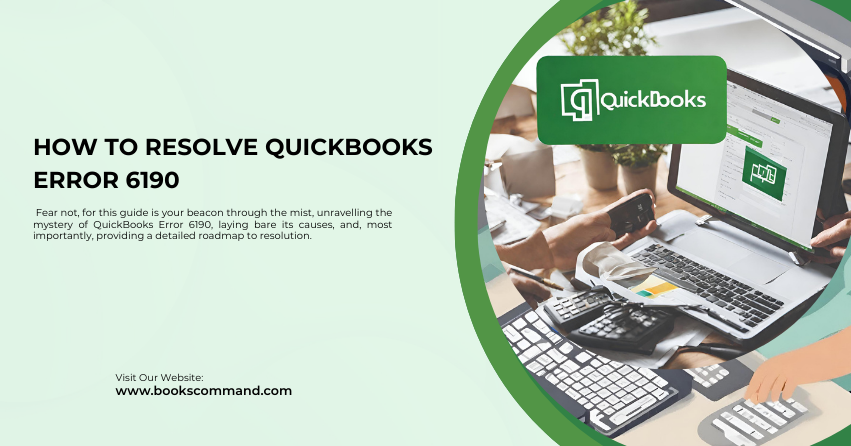
QuickBooks, the widely acclaimed accounting software, has been a cornerstone for many businesses, streamlining financial processes with remarkable efficiency. However, even the most reliable systems can encounter hiccups, and QuickBooks is no exception. Among its array of errors, Error 6190 can perplex users, halting operations and testing patience. Fear not, for this guide is your beacon through the mist, unravelling the mystery of QuickBooks Error 6190, laying bare its causes, and, most importantly, providing a detailed roadmap to resolution.
Understanding QuickBooks Error 6190
Error 6190 in QuickBooks typically surfaces when a user attempts to access a QuickBooks company file. This error prevents the file from opening and flashes an error message, indicating a discrepancy between the company file and its associated transaction log file. The causes can range from network issues to data corruption, each requiring a unique approach to resolution.
Common Causes of QuickBooks Error 6190
To navigate through the storm, one must first understand the winds. Below are the common culprits behind Error 6190:
- Mismatch Between Company File and Transaction Log File: QuickBooks maintains a transaction log file (.TLG) alongside the company file (.QBW). Any mismatch between these can trigger QuickBooks Error 6190.
- Data Corruption: At times, the very fabric of the company file or the transaction log file might be compromised, leading to this error.
- Single User Mode: Another user might have left the company file open in Single User Mode, obstructing access.
- Network Glitches: Errors can also stem from network issues, especially in a multi-user environment.
Understanding these causes is pivotal as it shapes the approach to troubleshooting this irritating error.
Troubleshooting Methods to Resolve QuickBooks Error 6190
Embark on this troubleshooting odyssey with a blend of patience and precision. Below are meticulously crafted steps to guide you through the resolution process:
Use QuickBooks File Doctor
QuickBooks File Doctor is a tool designed by Intuit to diagnose and rectify common issues with QuickBooks files. Follow these steps to utilize this tool:
- Download and install QuickBooks Tool Hub.
- Launch the Tool Hub and navigate to the Company File Issues tab.
- Click on Run QuickBooks File Doctor. Select your company file or manually locate it, choose “Check your file”, and then Continue.
- Enter your QuickBooks admin password and select Next.
The tool will commence its operation, diagnosing and repairing the issues. Patience is vital, as the process might take some time.
Fix the Mismatch
Resolving a mismatch involves renaming the .TLG and .ND (Network Data) files. This doesn’t result in data loss as QuickBooks recreates these files upon opening the company file. Here’s how:
- Navigate to your QuickBooks company file location.
- Locate the files with the same name as your company file but with .TLG and .ND extensions.
- Right-click each file and select Rename. Add “.old” to the end of each file name (e.g., CompanyFile.qbw.TLG.old).
- Open QuickBooks and then your company file. QuickBooks will generate new .TLG and .ND files.
Verify Single User Mode
Ensure no other user is accessing the company file in Single User Mode. Communicate with your team to confirm all users are logged out, then try reaccessing the file.
Utilize QuickBooks Refresher Tool
QuickBooks Refresher Tool helps resolve issues by shutting down any background processes that interfere with QuickBooks. Here’s the process:
- Download and run the QuickBooks Refresher Tool.
- Follow the on-screen instructions. The tool will perform magic, closing any QuickBooks processes running in the background.
- Once completed, reopen QuickBooks and attempt to access your company file.
Check the Network Connectivity
In a multi-user setup, network connectivity is crucial. Perform the following checks to ensure network integrity:
- Ensure all computers are connected to the same network.
- Ping each computer from the server to check connectivity. Use the command prompt and the command ping [computer name].
- If there are connectivity issues, consider consulting with an IT professional to rectify network problems.
Update QuickBooks
An outdated QuickBooks version might be incompatible with current file formats, leading to Error 6190. Ensure your QuickBooks is up-to-date by:
- Opening QuickBooks and selecting the Help menu.
- Clicking on Update QuickBooks Desktop, followed by Update Now.
- Selecting Get Updates and waiting for the process to complete.
- Restarting QuickBooks and applying the updates if prompted.
