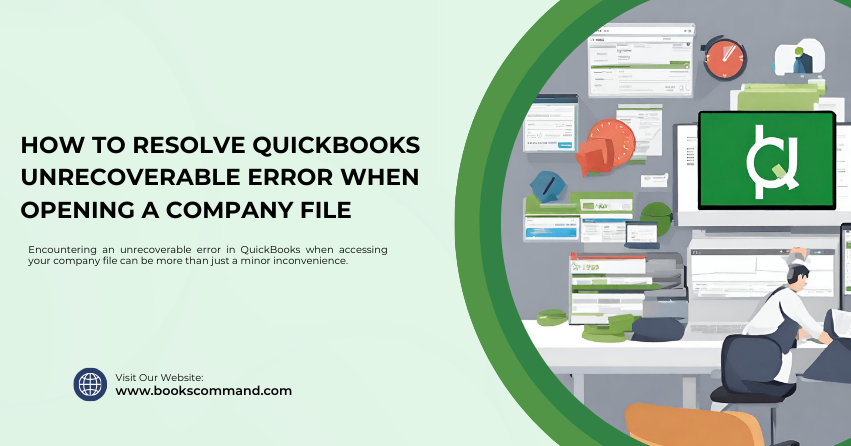
Encountering an unrecoverable error in QuickBooks when accessing your company file can be more than just a minor inconvenience. It can halt your day-to-day operations, disrupt your financial management, and create an atmosphere of frustration.
What is QuickBooks Unrecoverable Error When Opening a Company File?
QuickBooks unrecoverable error is a critical fault when the software encounters a significant glitch or disruption while opening a company file. This error typically manifests through various error codes, each comprising ten digits in a “5 digits space 5 digits” format (e.g., 20888 41171). Despite its alarming nature, understanding that this is a common issue many users face can offer a bit of solace.
Symptoms of Unrecoverable Error
- Sudden Closure: QuickBooks unexpectedly shuts down when you attempt to open your company file.
- Error Messages: Display cryptic error codes with a message indicating an “unrecoverable error.”
- Functionality Issues: Certain features or functions become unusable post-error occurrence.
Common Causes of QuickBooks Unrecoverable Error When Opening a Company File
Identifying the root cause is half the battle won. Some of the usual suspects include:
- Network Issues: Fluctuating or poor network connections can disrupt the communication between your computer and the server hosting the company file.
- Data Integrity Compromise: Corruption within the company file can prevent it from opening correctly.
- Outdated Software: Running an outdated version of QuickBooks can lead to compatibility issues and errors.
- Improper Shutdown: Abruptly closing QuickBooks or your computer system without proper shutdown procedures can corrupt the company file.
Hardware Malfunction: Issues with your computer’s hardware, like a failing hard drive, can corrupt your company file and lead to unrecoverable errors.
Troubleshooting Methods to Resolve QuickBooks Unrecoverable Error
Tackling the unrecoverable error requires a systematic approach. Here are some proven strategies to help you regain access to your company file:
Method 1: Use QuickBooks File Doctor
QuickBooks File Doctor is a tool designed by Intuit to diagnose and fix common issues with company files and network setups.
- Download and Install: Obtain the QuickBooks Tool Hub from Intuit’s official website and install it on your system.
- Run File Doctor: Open the Tool Hub, navigate to the ‘Company File Issues’ tab, and launch the File Doctor.
- Scan and Repair: Select your company file and let File Doctor scan and repair any detected issues.
Method 2: Open the Company File from a Different Location
Sometimes, the issue lies with the path or the file’s location on your network or computer.
- Copy to a Local Drive: Move a copy of your company file to a local drive if it’s stored on a network location.
- Attempt to Open: Open the company file directly from the local drive to see if the issue persists.
Method 3: Update QuickBooks to the Latest Release
Ensuring that your QuickBooks software is up-to-date is crucial for its optimal functioning.
- Open QuickBooks: Launch your QuickBooks application.
- Check for Updates: Navigate to the ‘Help’ menu and select ‘Update QuickBooks Desktop.’ Follow the prompts to install any available updates.
- Restart QuickBooks: After updating, restart QuickBooks to apply the changes.
Method 4: Suppress the Desktop While Opening a Company File
Suppressing the desktop while opening a company file can bypass certain errors related to the user interface.
- Hold Down the Alt Key: While double-clicking the QuickBooks icon to open it, hold down the ‘Alt’ key.
- Release When Prompted: Release the ‘Alt’ key when prompted for your login information, then enter your credentials.
- Hold Down Alt Again: After entering your credentials, hold the ‘Alt’ key until the application opens fully. Wait to release the ‘Alt’ key until the company file is fully opened.
Method 5: Create a New Windows Admin User
Creating a new Windows admin user can help if your current user profile is corrupted.
- Access Control Panel: Navigate to the Control Panel and select ‘User Accounts’ > ‘Manage another account’ > ‘Add a new user in PC settings.’
- Follow the Prompts: Follow the on-screen instructions to create a new admin account.
- Log In and Test: Log in with the new admin account and attempt to open QuickBooks and the company file.
Additional Tips
- Regular Backups: Ensure you regularly back up your company files to prevent data loss in case of corruption.
- Run Rebuild Data: The Rebuild Data tool in QuickBooks can help fix minor company file data integrity issues.
- Consult a Professional: If you’re uncomfortable performing these steps, consider contacting a QuickBooks professional or an IT specialist.
Conclusion
Encountering an unrecoverable error in QuickBooks Error can be daunting, but it’s not the end of the road. With the right approach and patience, most issues can be resolved, allowing you to return to your business as usual. Remember, regular maintenance, timely updates, and backups can significantly reduce the risk of such errors in the future. If you ever feel overwhelmed, feel free to seek professional assistance. Your financial data is the lifeblood of your business, and it’s worth taking the extra steps to safeguard it.
