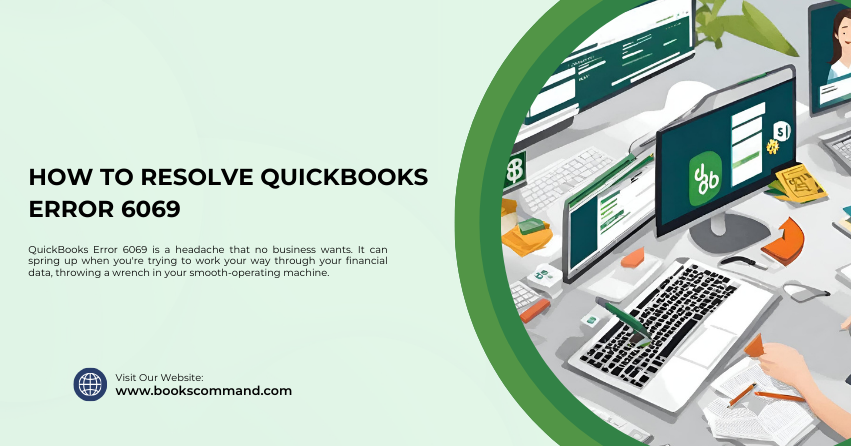
QuickBooks Error 6069 is a headache that no business wants. It can spring up when you’re trying to work your way through your financial data, throwing a wrench in your smooth-operating machine.
What is QuickBooks Error 6069?
QuickBooks Error 6069 typically appears when users try to replace an original company file with a backup copy or a similar transaction. This error can also pop up when QuickBooks is set to redirect to the desktop or while working on the software, and suddenly QuickBooks shuts down.
The error message might look something like this:
“QuickBooks has encountered a problem and needs to close. We are sorry for the inconvenience.”
Understanding this error is the first step towards resolving it, ensuring your business operations run smoothly without unexpected interruptions.
Troubleshooting Methods to Resolve QuickBooks Error 6069
Now, let’s get into the crux of the matter—fixing the error. Follow these step-by-step methods to clear out QuickBooks Error 6069:
- Update QuickBooks to the Latest Release
Keeping your software updated is crucial. To check for updates:
- Open QuickBooks and go to the Help menu.
- Select Update QuickBooks Desktop.
- Go to the Update Now tab and check the box next to Reset Update (to clear all previous update downloads).
- Click Get Updates.
- Once the update is complete, restart QuickBooks.
Use QuickBooks File Doctor
QuickBooks File Doctor is a handy tool designed to fix issues related to company files and network issues. Follow these steps to use this tool:
- Download and install the QuickBooks Tool Hub (if still needs to be installed).
- Open the Tool Hub and go to the Company File Issues tab.
- Click on Run QuickBooks File Doctor.
- Please select your company file from the drop-down menu or browse to find it.
- Choose Check your file (middle option) and click Continue.
- Enter your QuickBooks admin password and then click Next.
Repair QuickBooks Installation
Repairing the installation can help fix files that have been corrupted:
- Close QuickBooks.
- Go to the Control Panel and select Programs and Features.
- Find QuickBooks in the list of installed programs and select Uninstall/Change.
- Click Continue or Next.
- Choose Repair and then Next.
- Once the Repair is done, restart your computer.
Suppress the QuickBooks Desktop
Suppressing the Desktop while starting QuickBooks can help identify if the issue is with the company file or the software itself:
- Make sure QuickBooks is completely closed.
- Hold the Ctrl key on your keyboard and double-click the QuickBooks Desktop icon.
- Hold the Ctrl key until QuickBooks starts and shows the “No Company Open” window.
- Open your company file. If it opens successfully, it might indicate that your company file is fine, but the software or desktop shortcut is corrupted.
Configure Firewall and Antivirus Software
Sometimes, firewall or antivirus settings prevent QuickBooks from accessing essential network ports. Adjust your settings to ensure QuickBooks is recognized as a safe program by:
- Opening your firewall settings.
- Ensuring that ports 80 and 443 are open for incoming and outgoing traffic.
- Providing specific exceptions for QuickBooks executable files.
Conclusion
QuickBooks Error 6069 can disrupt your business operations, but with the right approach, it is manageable. Regular software updates, routine backups, and integrated QuickBooks tools can help you maintain a smooth and efficient workflow. If you continue to experience issues after trying these solutions, contacting a QuickBooks professional might be your next best step. Remember, keeping your business tools in good working order is essential to ensure that your business runs like a well-oiled machine.
