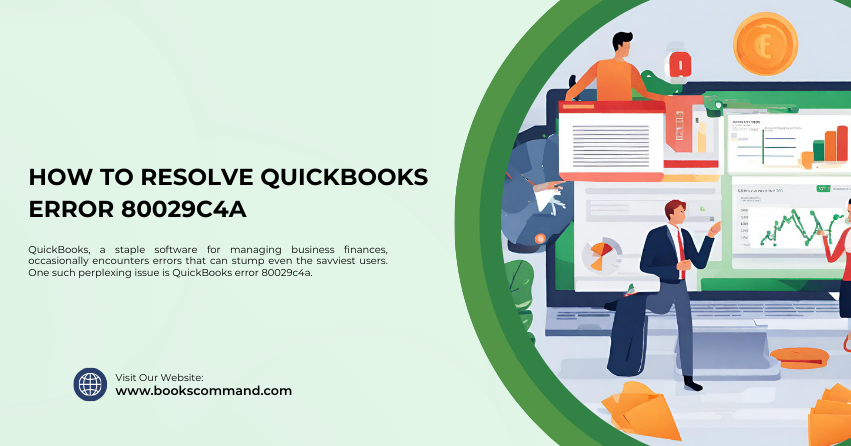
QuickBooks, a staple software for managing business finances, occasionally encounters errors that can stump even the savviest users. One such perplexing issue is QuickBooks error 80029c4a.
What is QuickBooks Error 80029c4a?
QuickBooks error 80029c4a is typically experienced by users when they try to open QuickBooks or a company file. This error involves loading certain dynamic link libraries (DLLs) that QuickBooks needs to function correctly. If these files are missing, corrupted, or improperly installed, QuickBooks struggles to load them, and thus, the error appears.
Symptoms of Error 80029c4a
- Error Message: The error code 80029c4a is displayed with a description that might include “Error loading type library/DLL”.
- Application Crash: QuickBooks may crash when you try to open it.
- Sluggish Performance: Your PC might respond slowly to mouse or keyboard inputs.
- Frequent Freezing: QuickBooks might freeze for a few seconds at a time.
Common Causes of QuickBooks Error 80029c4a
Identifying the roots of QuickBooks error 80029c4a is crucial for effective troubleshooting. Here are the common culprits:
- Corrupt QuickBooks Desktop Installation: A faulty installation of QuickBooks can leave essential files incomplete or damaged.
- Desktop File Corruption: Corruption within the program files related to QuickBooks can trigger this error.
- Antivirus Interference: Sometimes, programs mistakenly mark QuickBooks DLL files as threats and quarantine them.
- Windows Registry Issues: Errors in the Windows registry due to a recent QuickBooks-related software change (install or uninstall) can lead to this error.
- Outdated Software Components: Not updating QuickBooks regularly can cause compatibility issues with other system components.
Troubleshooting Methods to Resolve QuickBooks Error 80029c4a
Now that we know what triggers this error let’s walk through some proven troubleshooting methods to get your QuickBooks up and running again.
Method 1: Reboot and Run QuickBooks as Administrator
Sometimes, a simple restart can resolve many underlying issues. After rebooting your computer:
- Right-click the QuickBooks icon.
- Select Run as Administrator.
- Verify if the error persists.
Method 2: Perform a Clean Install of QuickBooks
A clean install is often the most effective way to resolve errors related to software corruption or malfunction:
- Uninstall QuickBooks from the Control Panel:
- Go to Control Panel > Programs and Features.
- Select QuickBooks and click Uninstall.
- Download and run the QuickBooks Clean Install Tool:
- This tool can help rename the old install folders, allowing you to add fresh install files unimpeded by remnants of old data.
- Reinstall QuickBooks:
- Ensure you install the latest version that is compatible with your system and restore your data backups.
Method 3: Update Your Antivirus Software and Restore Quarantined Files
- Update your antivirus to the latest version and ensure it does not conflict with QuickBooks operations.
- Check the quarantine log for any QuickBooks files erroneously blocked or quarantined. Restore these files and set an exception for QuickBooks in your antivirus settings.
Method 4: Use the QuickBooks Install Diagnostic Tool
- Download and run the QuickBooks Install Diagnostic Tool:
- This tool can automatically diagnose and fix problems with Microsoft components QuickBooks utilizes.
- Run the tool and let it repair any issues related to Microsoft.NET Framework, MSXML, and C++.
Method 5: Manually Resolve Windows Registry Issues
- Backup your registry before making any changes.
- Edit the registry to remove invalid QuickBooks keys or values if you are comfortable and aware of the risks involved (or seek professional IT help).
Method 6: Re-register QuickBooks Related DLL and OCX Files using Reboot.bat
- Close QuickBooks.
- Open the folder with the ‘Reboot.bat’ file:
- Right-click the QuickBooks Desktop icon, select Properties, and then Open file location.
- Run ‘Reboot.bat’ as administrator:
- This will re-register QuickBooks-related DLL and OCX files in Windows.
Conclusion
Facing QuickBooks error 80029c4a can disrupt your workflow significantly. However, with the detailed troubleshooting methods outlined above, you can confidently address the issue and minimize downtime in your financial management tasks. Remember, keeping your software updated and regularly backing up your data are key practices that prevent many such errors. If you continue to experience difficulties, consider reaching out to a QuickBooks professional for specialized assistance.
